Increase Android Phone Battery Life 2025 Guide to Boost Performance In this article, I will show you how to step-by-step methods to extend your Android phone battery life and boost performance all day. without needing a charger. from morning to night. Even when you are not using it, apps, games, and background processes quietly eat up the mobile battery. The good thing is you don’t need to be a tech expert to fix this problem. In this blog I’m explaining simple easy to do step-by-step guide for you, I will show you easy ways to make your Android phone’s battery make a last longer. We will begin with phone quick settings that give an instant boost and then move to a smart habit that keep your mobile battery healthy for the long term. Everything is explained in easy to clear, simple words so anyone can follow these steps.
I have also added brand-specific steps for popular Android phones like Samsung, Xiaomi/Redmi/POCO, realme/OPPO/OnePlus, vivo/iQOO, Motorola, and Google Pixel. So no matter which one phone you are using, you will find the exact menu options to adjust. By the end of this guide, you will not only understand what’s draining your battery, but you will also have a clear plan to make your phone last much longer each day without always searching for a phone charger.
I will share a few some simple tips & tricks that save the mobile battery while still letting you enjoy your favorite apps and games. You will learn the which settings really matter and which ones don’t make much difference. We will also talk about mobile charging habits that actually help your battery instead of harming it. Even small changes can make a big difference, so you will notice that results are quickly shown. By following these simple steps guide, your phone will stay alive longer and safer, giving you peace of mind all day, Google also suggests some built-in options to save more power, you can read the official Android battery saving guide for detailed steps.
Increase Android Phone Battery Life 2025 Guide to Boost Performance
Step 1: Fix Display Drain (Biggest Impact)
If you want to increase Android battery life, your display is the first place to look.
1. Brightness & Dark Mode
Settings >> Display >> Brightness / Adaptive brightness >> ON
Settings >> Display >> Dark theme >> ON (or scheduled a Sunset to Sunrise)
2. Reduce Display Refresh Rate / Motion Smoothness
If your phone is supported 120/144 Hz, switch to 60/90 Hz to save battery power.
Samsung: Display >> Motion smoothness >> Standard
OnePlus/OPPO/realme: Display & brightness >> Screen refresh rate >> Standard (Set to lowest refresh rate)
Xiaomi/POCO/Redmi: Display >> Refresh rate >> lower value
Pixel/Motorola: Display >> Smooth Display >> OFF
3.Turn off Always‑On Display (AOD) & Lock screen items
Disable the Always on display features or set to Tap to show / Scheduled.
Samsung: Lock screen >> Always On Display >> OFF or Tap to show
Pixel: Lock screen >> Always show time & info >> OFF
4. Add sleep/screen timeout duration
Settings >> Display >> Screen timeout >> 15 sec or 30 sec.
Step 2: Stop Resource Eating Apps
Apps are often the hidden culprits behind the fast draing of your mobile phone battery. Here’s how to increase Android battery life by restricting them:
1. Identify Drainers
Settings >> Battery >> Usage since last full charge >> Note apps shown at the top.
2. Restrict Background Activity
- Long‑press the app >> App info >> Battery >> choose Restricted/Optimized.
- Also check Mobile data >> Background data >> OFF (if you don’t need live sync).
3. Auto‑Start / Launch Control (OEM specific)
- Xiaomi/POCO/Redmi (MIUI/HyperOS): Settings >> Apps >> Permissions >> Auto‑start >> Disable for non‑essential apps.
- OPPO/realme/OnePlus (ColorOS/OxygenOS): Settings >> Apps >> App auto‑launch >> Disable unnecessary.
- vivo/iQOO (Funtouch): Settings >> More settings >> Auto-start management.
4. Disable/Uninstall/forcefully stopped Bloatware applications
Settings >> Apps >> See all apps >> Select app >> Disable (for system bloat you don’t use) or Uninstall it immediately.
Step 3: Optimise Network & Sync
Most important your network settings can silently drain your phone. Adjusting these will increase Android mobile phone battery life:
1. Prefer Wi‑Fi over Mobile Data for downloads and streaming.
Turn off the 5G bands if coverage is outage
Settings >> Mobile network >> Preferred network type >> 4G/ LTE.
2. Disable Scanning when Wi-Fi & Bluetooth if not needed
Settings >> Location >> Wi‑Fi scanning & Bluetooth scanning >> OFF.
3. GPS/Location
Set Location to OFF when not needed, or app‑wise: App info >> Permissions >> Location >> Allow only while in use.
4. Sync & Notifications (consume many batteries power)
Reduce noisy notifications, For email/IM apps, keep push on for essentials only.
Step 4: Smart Battery Modes & Schedules
Today all Android mobile have a already includes features that automatically increase Android phone battery life just because of preinstalled app already exist:
1. Battery Saver (Saving Battery Life)
Settings >> Battery >> Battery Saver >> Turn ON when <20–30% or Schedule (at night).
2. Adaptive Battery
Settings >> Battery >> Adaptive Battery >> ON (Android AI learns your daily usage).
3. Sleep/Deep Sleep (OEM)
- Samsung: Device care >> Battery >> Background usage limits >> Put unused apps to sleep.
- OnePlus/OPPO/realme: Settings >> Battery >> Optimise your battery ussage.
- Xiaomi/POCO/Redmi: Settings >> Battery >> App battery saver.
Step 5: Charging Habits That Protect Battery Health
- Avoid heating: Heating the mobile phone battery killer. Don’t play a game in mobile while charging is on.
- 20–85% rule: Try to keep battery between ~20% and 85% for daily use.
- Use OEM original/quality chargers: Cheap ones cause the battery performance and poor charging.
- Optimised charging: Enable OEM features that pause charging near 80–85% overnight. its works automatically when the feature is on.
Step 6: System Patches & Updates
- Update software & apps (bug fixes often improve standby performance).
- Reboot once a week to clear background tasks. or scheduled accordingly.
- Adding a limited widgets & live wallpapers on your mobile phone screen.
- Turn off vibration/haptics settings if you don’t need to use them.
Troubleshooting: If Battery Still Drains Fast
- Check Standby drain: Drop overnight in Airplane mode. If >3–5%, a rogue app or radio issue exists.
- Safe mode test: If drain improves, a third‑party app is guilty.
- Network issue: when you receive a poor network = high drain. Try another SIM/carrier because its searching a network automatically in background.
- Factory reset: Make sure take important data Backup first.
- Battery health: If you have 2–3 years old mobile phone then replace a battery may be needed.
Myths vs Facts
- Myth: You must fully discharge before charging.
Fact: Partial charges are healthier. - Myth: Fast charging ruins batteries.
Fact: Heat is the major problem, not fastspeed charging. - Myth: Task killers improve battery.
Fact: Android re-launches killed apps, draining more battery.
FAQ
Q1. Can I keep Battery Saver ON all the time?
Not necessary. Use Adaptive Battery daily and toggle Battery Saver when it is needed.
Q2. Does 5G bands consume more battery power?
Yes, especially in weak network coverage. Lock to 4G/LTE if not needed.
Q3. Is it good for charging a phone overnight?
Yes, if Optimised/Adaptive charging is enabled and phone stays cool.
Q4. What battery drains more: Bluetooth or GPS?
GPS generally drains more. Bluetooth is light unless streaming audio.
Q5. Do live wallpapers and widgets affect battery?
Yes, especially those refreshing data frequently consume more power in background.
Have a question?
Drop your comment below tell me your phone model and Android version, and I’ll suggest the exact steps for your device.
Apart from saving battery, if you are a student looking to improve productivity, check out our guide on AI Tools Every Student Should Use in 2025

AI Tools Every Student Should Use in 2025 – Best Free & Must-Have AI Apps
In this article, we will help you to explore the best AI tools for every student should be use in 2025, especially if you want to save time, boost your performance, and reduce stress. About the AI tools that every student should have in 2025. By using them you can

Is Blogging Still Effective in 2025?
Introduction: A blog is a regularly updated website or web page, run business by an individual person or a small group of people, Each blog

How to Make a Pen drive Bootable via CMD without any software (Step-by-Step Guide 2025) Windows 11
If you want to install Windows via USB pen drive? Or make a bootable tool for Windows troubleshooting? You can do it easily using just
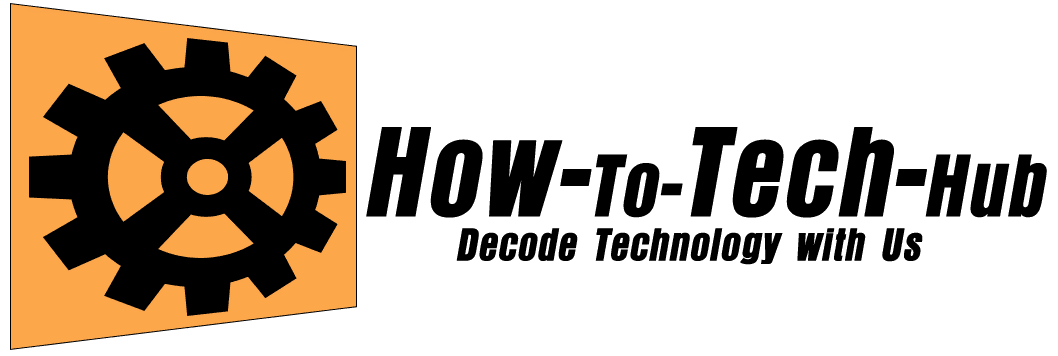
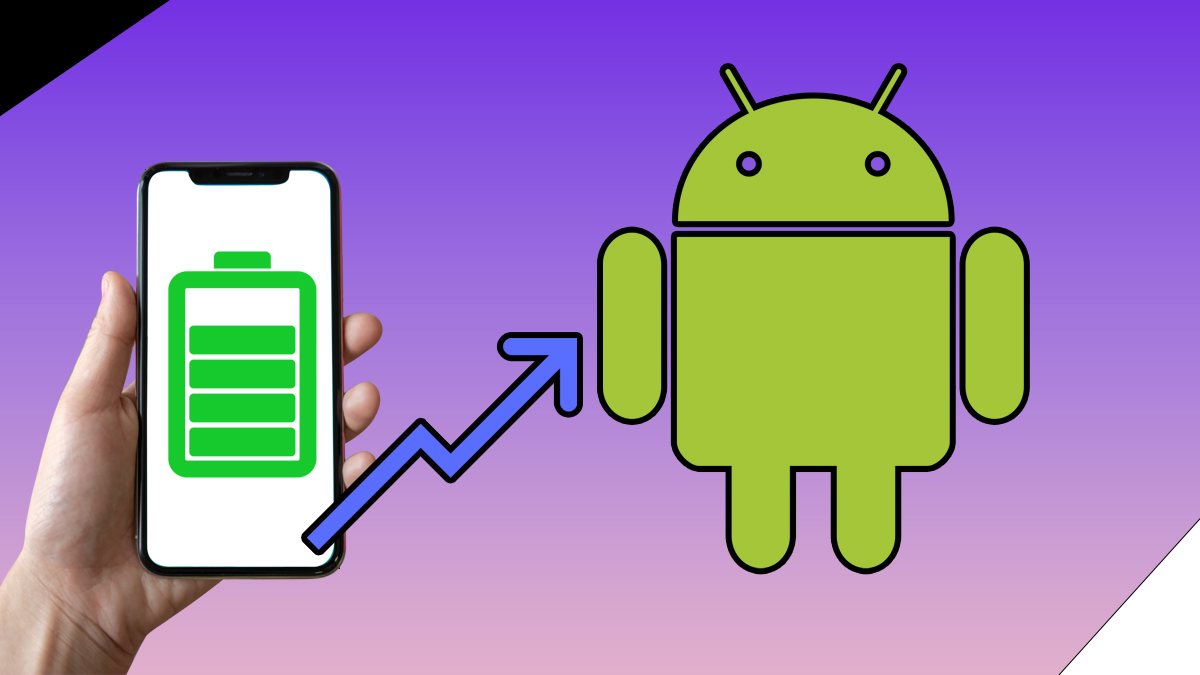
Thanks for sharing this article