If you want to install Windows via USB pen drive? Or make a bootable tool for Windows troubleshooting? You can do it easily using just some built-in Windows commands, without installing any third-party software like Rufus, so let’s get started.
In this step-by-step guide, I’ll show you how to make a bootable pen drive using CMD—no third-party extra software required.
So, what you will need to perform this action
-
You need a USB pendrive (Recommended 16 Gb)
-
Need a laptop or Desktop
-
Download a Windows ISO File like a (Microsoft Windows 10/11)
First of all take a all backup for important files before proceeding.
Step 1: Insert a pen drive on your laptop or desktop (Make sure it is working properly).
Step 2: press “Win + S” and type CMD run via administrator.
Step 3: Type “Diskpart” for start the Disk Partition Tool.
Step 4: Then Type “List disk” for showing all connected drives.
Step 5: Then Type “Select Disk 1” for selecting pen drive (Confirm that disk 1 is pen drive).
Step 6: Then Type “Clean” for erasing partition on the pen drive.
Step 7: After that then type “create partition primary”.
Step 8: Type “select partition 1” for selecting partition of pen drive.
Step 9: Type “format fs=fat32 quick” If you are making a bootable Windows 10/11 USB for UEFI systems, FAT32 is preferred (For large ISOs, you may need to use ntfs instead of fat32).
Step 10: Type “Active” for makes the partition bootable.
Step 11: Type “Assign” for Diskpart tool successfully assign the letter or mount point.
Step 12: After that type of command “exit” for exit the diskpart utility.
If you faceing download Windows ISO file watch this video.
Disclosure: This article contains affiliate links. If you purchase through these links, I may earn a small commission at no extra cost to you.




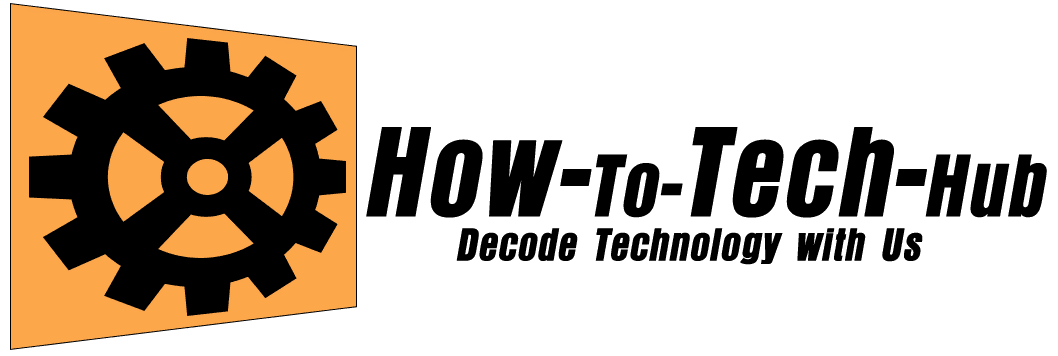

Thanks
[…] 👉 Follow my full step‑by‑step tutorial guide here: How to Make a Pen Drive Bootable via CMD Without Any Software (2025, Windows 11) […]