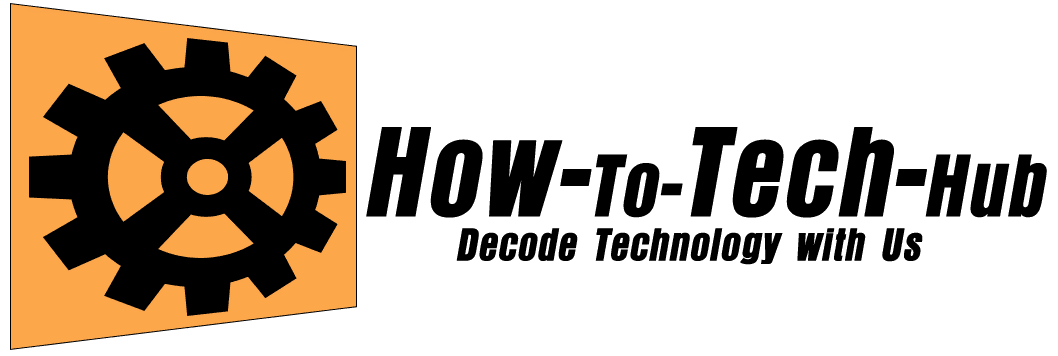Formatting your PC is sometimes necessary to correct slow pc running, eliminate viruses, and install a new operating system (OS), But sometimes causing a error – failure to backup your important personal data – But sometimes it is necessary to take data is very critical.
In this blog, we will take you through exactly what to backup, Where to back it up so you don’t miss a thing, lets go for journey.
1.External Hard Disk / SSD – This is a best options for saving large files, keep it safe from falls.
2. Google Drive / OneDrive / – Sync the data with this drive, Even if your internet connection speed is very fast, you will be able to upload data to the cloud quickly.
3. NAS Network Attached Storage / Shared Server – If you are working in organisation you can connect the network then store the files on NAS very quickly.
4. Pen drive : If you have a small smiles like excel, word, power point, email attachments etc copy the data into pendrive, it easy to carry & portable.
I have a check list given below check before the proceeding formatting the Pc :-
1. Desktop files
2. Documents, Downloads
3. Photos & Videos
4. Ms Office Data
5. Browser bookmarks + passwords
6. Outlook .pst / e‑mail settings
7. Windows & software product keys
8. Tally / business data
9. WhatsApp / Telegram media
10. Drivers back‑up folder
11. Cloud sync finished (Google Drive/OneDrive)
I’m recommended you some software tools : like a EaseUS Todo Backup Free, AOMEI Backupper Standard, Macrium Reflect Free , These tool have a step by step wizard simple and clean Ui, no tech jargon are needed, just follow a instructions.
Some actions are doing after formating a Pc all are necessary.
1. Install Windows + drivers (network, graphics, audio).
2. Copy your back‑up data to the new system.
3. Activate Windows and other software with saved keys.
4. Sign in to Chrome/Edge/Firefox → sync bookmarks + passwords.
5. Open Outlook/Tally, import back‑ups, verify everything opens
My Final Words : Taking a backup of data is regularly it’s felling boring, but it’s save you, Take care. Happy Computing.
Pro Tips.
-
Use a password manager (Bitwarden, KeePass) instead of saving passwords only in web browser.
-
Always keep a bootable USB recovery drive in case the Operating System fails again.
👉 Follow my full step‑by‑step tutorial guide here: How to Make a Pen Drive Bootable via CMD Without Any Software (2025, Windows 11)
-
Maintain a document with all credentials & product keys in an encrypted file.
-
Consider creating a system image instead of only copying files for faster recovery.
Disclosure: This article contains affiliate links. If you purchase through these links, I may earn a small commission at no extra cost to you.




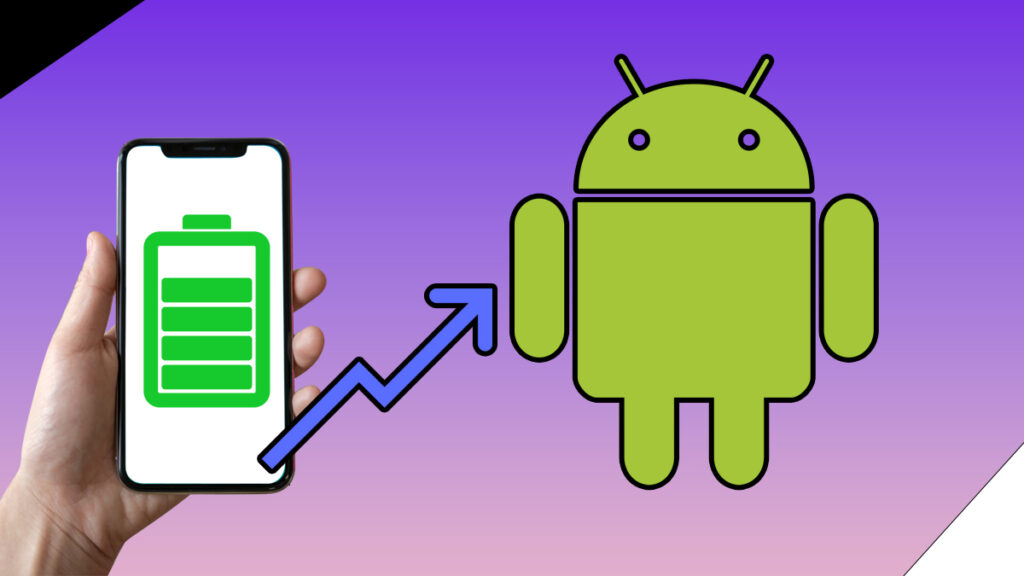
Increase Android Phone Battery Life 2025 Guide to Boost Performance
Increase Android Phone Battery Life 2025 Guide to Boost Performance In this article, I will show you how

AI Tools Every Student Should Use in 2025 – Best Free & Must-Have AI Apps
In this article, we will help you to explore the best AI tools for every student should be use in 2025, especially if you want to save time, boost your performance, and reduce stress. About the AI tools that every student should have in 2025. By using them you can
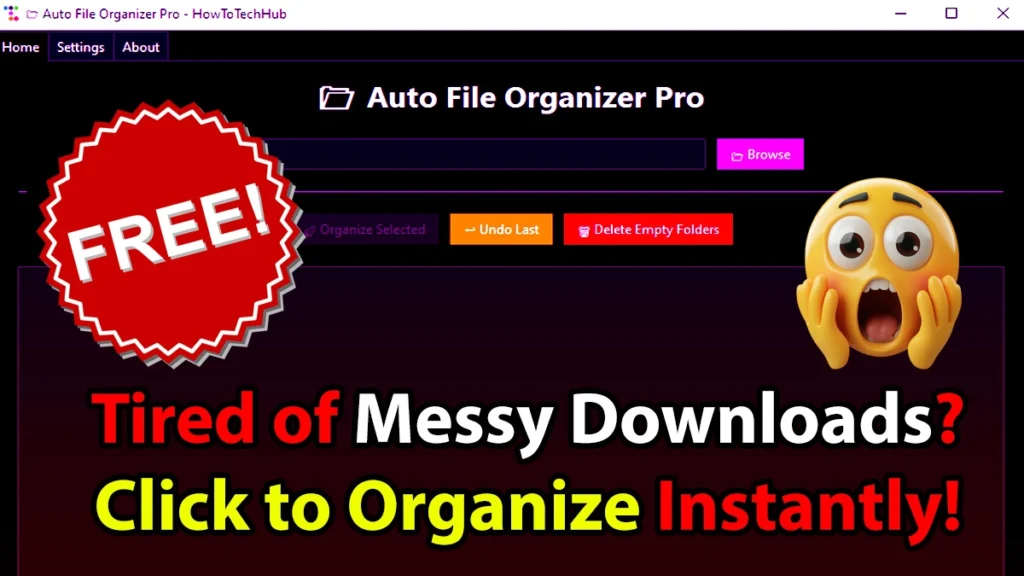
Auto File Organizer Pro – A Smart Software for Every Indian User
Introduction: Every day we are downloading many files, save or create something new on our computer or laptop